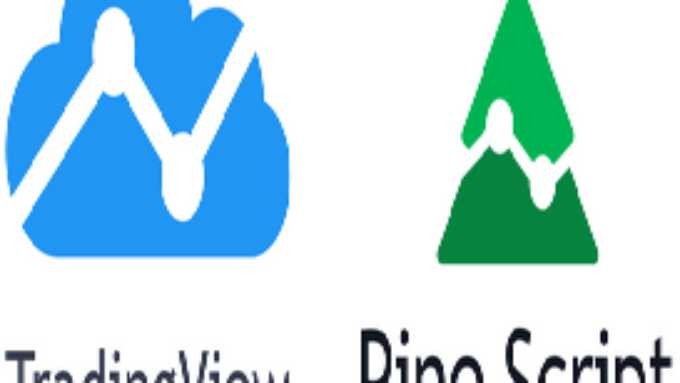
TradingView tutorial : A New Beginning – Tap Trading Ep. 2
TradingView tutorial : A New Beginning – Tap Trading Ep. 2
TAP Trading = Time and Price Trading. This TradingView tutorial is your simple guide to opening a free account, setting up easy charts, and getting ready for Elliott Wave analysis. First, you will learn how to sign up. Next, you will customize your chart view. Finally, you will explore useful drawing tools and community indicators. Check out our first episode here.
Why Use This TradingView Tutorial?
TradingView is popular for several reasons. First, it has a large community where you can share ideas. Also, it offers lots of chart tools. Plus, it works on your phone, tablet, or computer, so you can trade anywhere.
- You can see other traders’ charts and scripts.
- You can choose from over 100,000 public PineScript indicators.
- You can use it online, on your desktop, or on mobile.
Moreover, starting here helps you learn faster. Thus, this TradingView tutorial gives you the basics right away.
Episode 2: Step-by-Step TradingView Tutorial
Step 1: Sign Up for Your Free TradingView Account
First, go to Google and type TradingView. Then, click the official site. After that, click Get Started. Next, choose Sign up for Free. You can sign up with Google, Yahoo, Apple, X, LinkedIn, Facebook, or email. Finally, in your profile settings, turn on two-factor authentication.
This free plan gives you one chart layout and two indicators per chart. It also lets you set basic alerts and save one layout. However, you can upgrade later if you need more features.
Step 2: Set Up Your Chart View
Next, click Chart in the top menu. Then, remove any default indicators by clicking and hitting Delete. After that, click the chart type icon and pick Line. This view shows only closing prices.
Line charts cut out extra noise. Therefore, they help you spot clear peaks and valleys. Also, choose a timeframe like 1-day or 4-hour to see bigger waves. Finally, save your setup under Layout → Save so you can return easily.
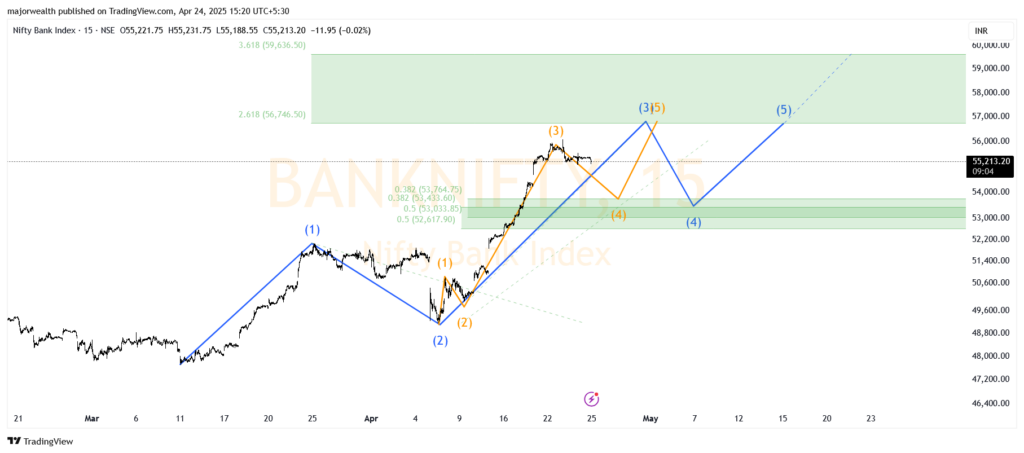
Step 3: Use Drawing Tools & Community Indicators
Trend Lines – Your First Tool
First, pick the Trend Line tool. Then, click two swing points to draw a line. Next, right-click and go to Settings. There, you can extend lines and show price labels.
Trend lines with three or more touches usually mark strong support or resistance areas.
Fibonacci Retracement – Quick Preview
Then, select the Fibonacci tool. Drag from a low to a high point. Even though we will explain the exact ratios in Episode 4, you can practice placing the tool now.
Community Indicators – Try and Learn
First, click Indicators. Then, search for tools like RSI or MACD. Next, add one to your chart. Finally, open its Settings and click Open Source to see how it works in PineScript.
This way, you learn how scripts run and how you might change them for your needs.
Meanwhile, you can revisit Episode 1 to review basic trading ideas.
TradingView Tutorial Philosophy: Price Comes First
In this TradingView tutorial, we focus on price. All other tools come from price action. So, watch where price hits lines or levels at least three times. Also, Elliott Wave theory looks for clear waves. Thus, use line charts and trend lines to find impulse and correction waves.
Exercise: On the S&P 500 chart, draw one impulse wave and its following A–B–C correction using only line charts and trend lines.
Coming Up in Episode 3: Elliott Wave Theory
Next, we will study Nature’s Law: The Secret of the Universe by Ralph Nelson Elliott. In Episode 3, you will learn:
- Who Elliott was and why his ideas still matter.
- The difference between impulse waves and correction waves.
- How to count waves on real charts.
- Where to find free PDFs and buy the full book.
So, get ready. Review wave basics and bring your questions.
Your Action Plan
- Sign up and secure your free TradingView account.
- Switch to line chart view, pick a timeframe, and save your layout.
- Draw a trend line and place a Fibonacci retracement.
- Add one community indicator and explore its PineScript code.
That’s everything for Episode 2 of this TradingView tutorial. Next time, we tackle Elliott Wave in depth. See you then!
Trade wisely and stay focused!

Comments are closed.